Free Wi-Fi is, of course, included when you´re staying with us. It’s just as natural for us as having a pillow in each bed. It’s included both free of charge and hassle free.

Android Smartphone or Tablet Support
Please make sure that the WiFi antenna is turned on. Either swipe down from the top of the screen to reveal the shortcut menu, and select the WiFi icon:
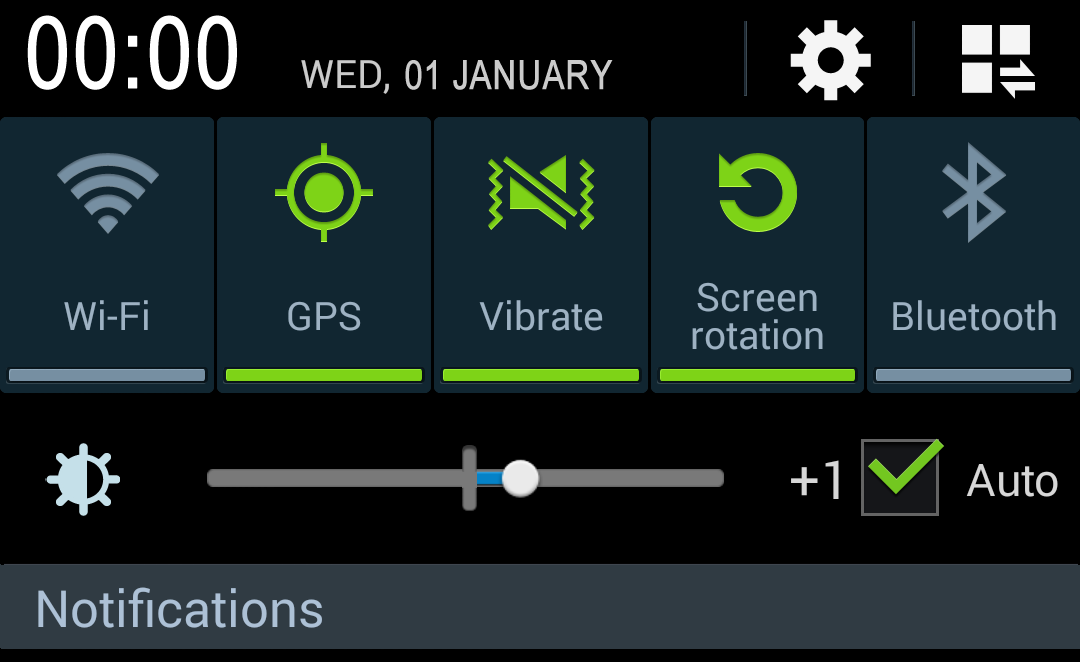
or find and click the "settings" icon:
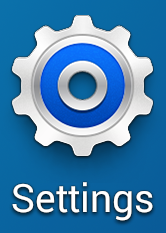
and select the Wi-Fi option:
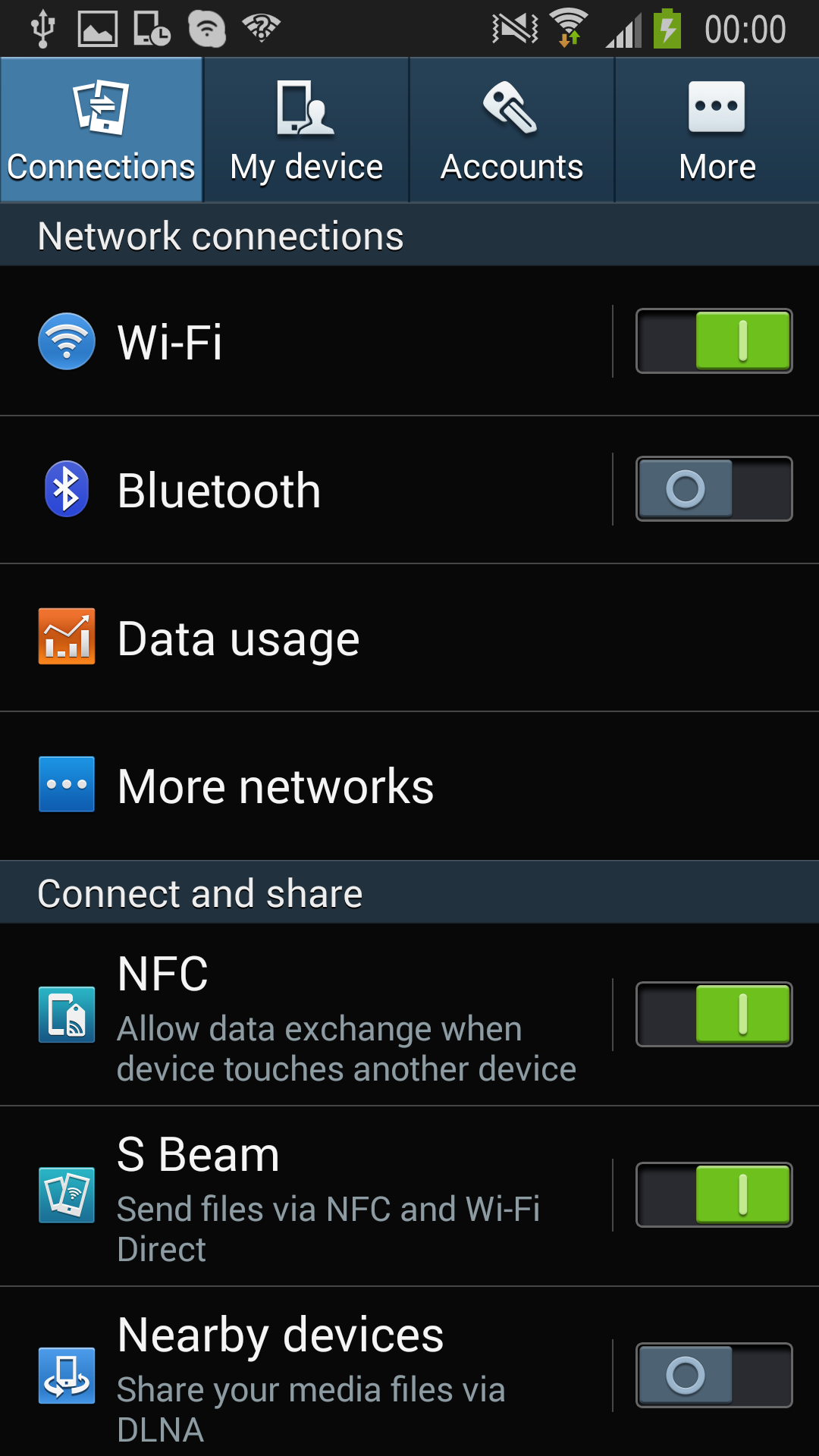
Once WiFi is turned on, please select the appropriate network from the page once networks are listed

The android device should recognise the site as a public WiFi hotspot, and display a message in the top of the screen. Swipe down from the top of the screen and click this message, or alternatively open a web browser and try loading a new web page.
If the browser app has already been open, please don't refresh the page in the browser, since this will load the website from memory and therefore not trigger a response from the WiFi service.
Please navigate to a new web page: you should now see the WiFi login area. Please follow the online prompts to obtain WiFi access.
Apple iPhone, iPod or iPad Support
If the WiFi is turned on, please select the appropriate network from the WiFi setting page once the device has scanned the available networks.
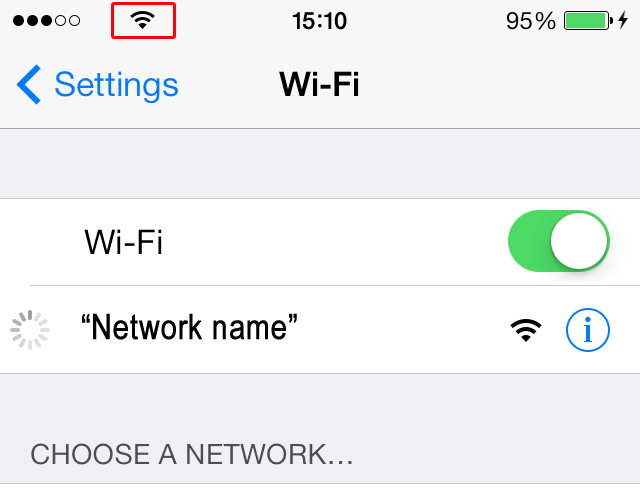
The login functionality should then bring up the WiFi login pages.
Apple iPhone, iPod or iPad Support
Please check that your WiFi antenna is turned on. This is done by clicking Settings icon:

- Selecting Wi-Fi
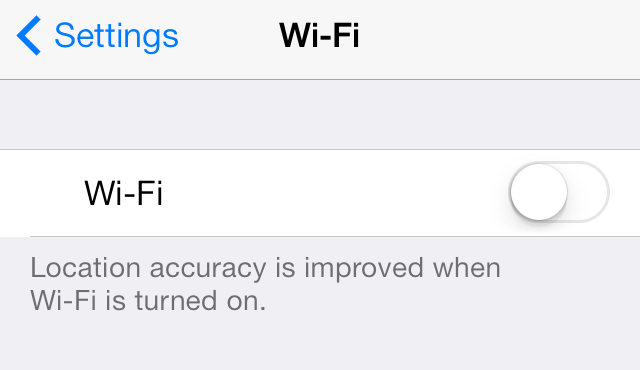
- and clicking the on/off button so it displays green.
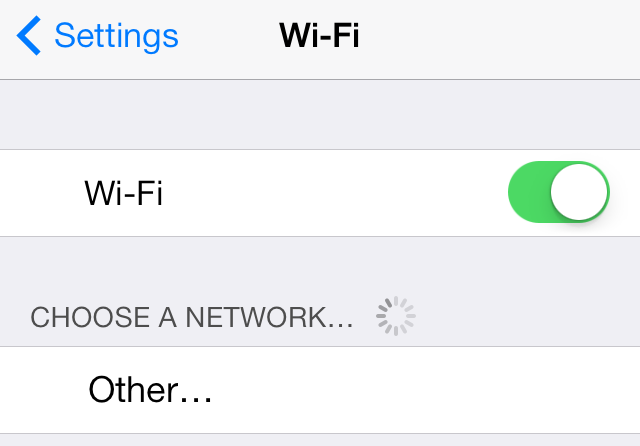
Alternatively, you can swipe up from the bottom of the screen:
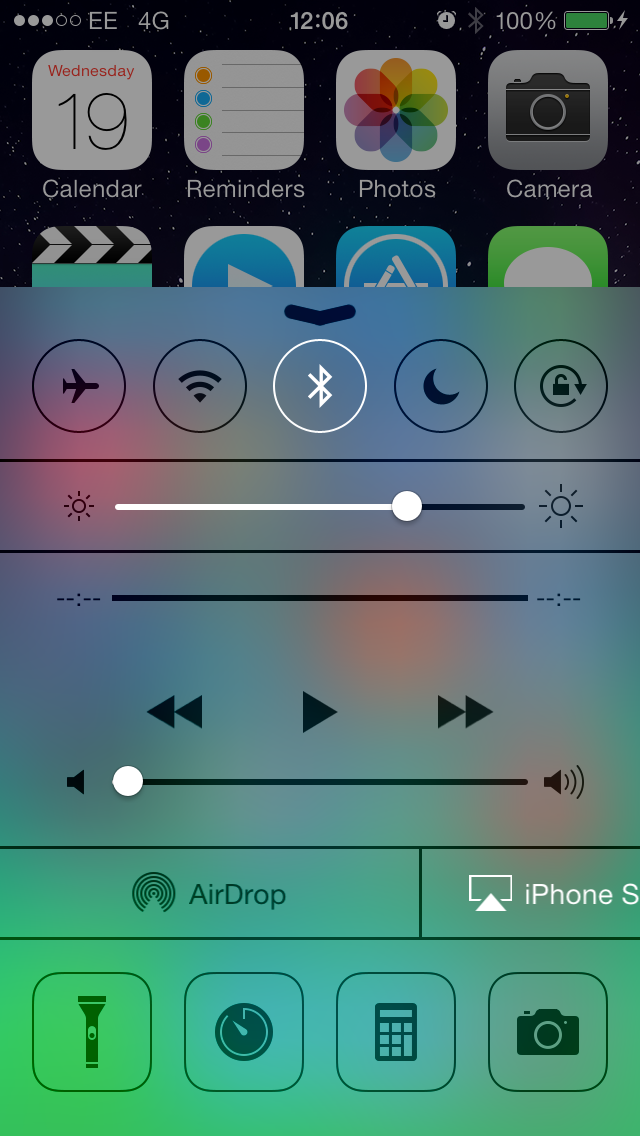
- and click the WiFi logo on the shortcut menu.

Once the WiFi antenna is activated, you should select the appropriate network from the WiFi setting interface, once the device has scanned the environment.
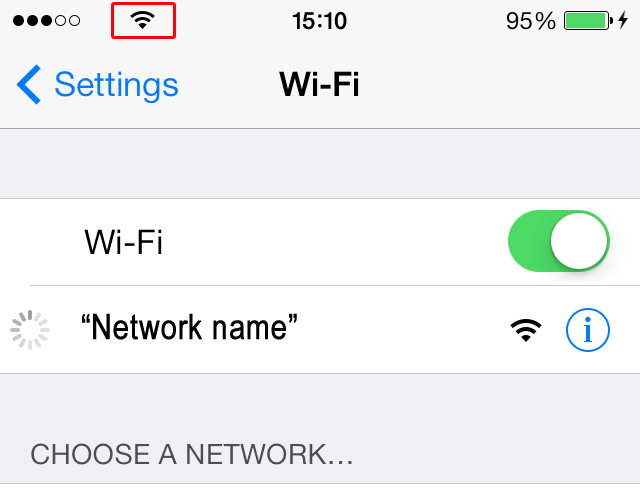
Apple iPhone, iPod or iPad Support
Please make sure that you are using the latest versions of iOS software. There is a known bug for connecting to public WiFi hotspots if you are using versions 7.0.4 or 7.0.5, this is resolved in 7.0.6.
Apple Mac Laptop
Please make sure that the WiFi antenna is turned on. You can do this by clicking the WiFi symbol in the system tray at the top of the home page
This will display the turn WiFi on/off option and all available networks at your location (if WiFi is on) Select the appropriate network, and the Mac will recognise that you are trying to connect to a public hotspot.
Alternatively, you can click on the System Preferences button at the bottom of the screen
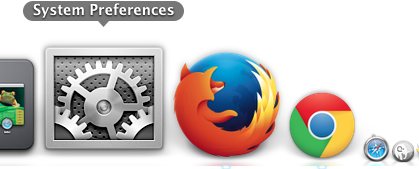
This will bring up the system preferences window, where you can select the Network icon

In the Network window, you can use the WiFi on/off option to join WiFi networks.
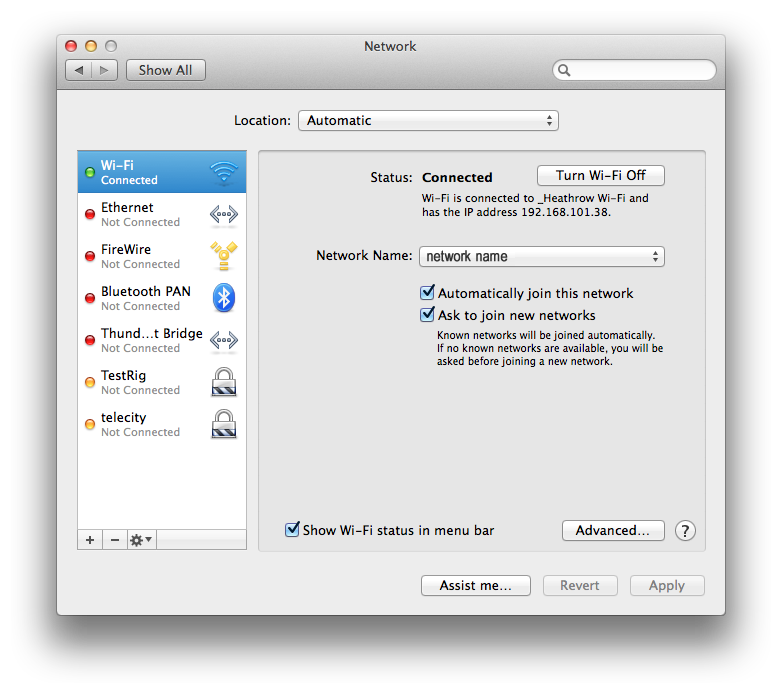
Again, select the appropriate network from the dropdown menu, and the Mac will recognise that you are trying to connect to a public hotspot. This will launch the WiFi Hotspot login functionality, which will bring up the WiFi login pages.
Windows Laptop Support Section
Click the 'wireless network connector' in the system tray and select the appropriate network.

Once connected, the system tray icon will have a warning icon next to it. You will then need to open a browser and try to load a new web page.
If the browser is already open, please don't refresh the page in the browser, since thsi will load the website from memory (cache) and therefore not trigger a response form the WiFi service.
You should now see the WiFi login page. Please follow the online prompts to obtain WiFi access.
Windows Laptop Support
Please make sure that the WiFi antenna is turned on. On some laptops it is easy to knock the wireless button to the ‘off’ position. This button is usually marked with a wireless symbol.

Or it can be activated with a ‘Function’ (Fn) keyboard shortcut. Click the ‘Wireless network connector’ in the system tray, and select the appropriate network.

Once connected, the system tray icon will have a warning next to it. You will need to open a browser and try to load a new web page. If the browser is already open, please don't refresh the page in the browser, since this will load the website from memory (cache) and therefore not trigger a response from the WiFi service. You should now see the WiFi login page. Please follow the online prompts to obtain WiFi access.
AdriaticoUmag © 2025 | All rights reserved.
Terms of Use | House Rules
Made with ![]() in Croatia
in Croatia





